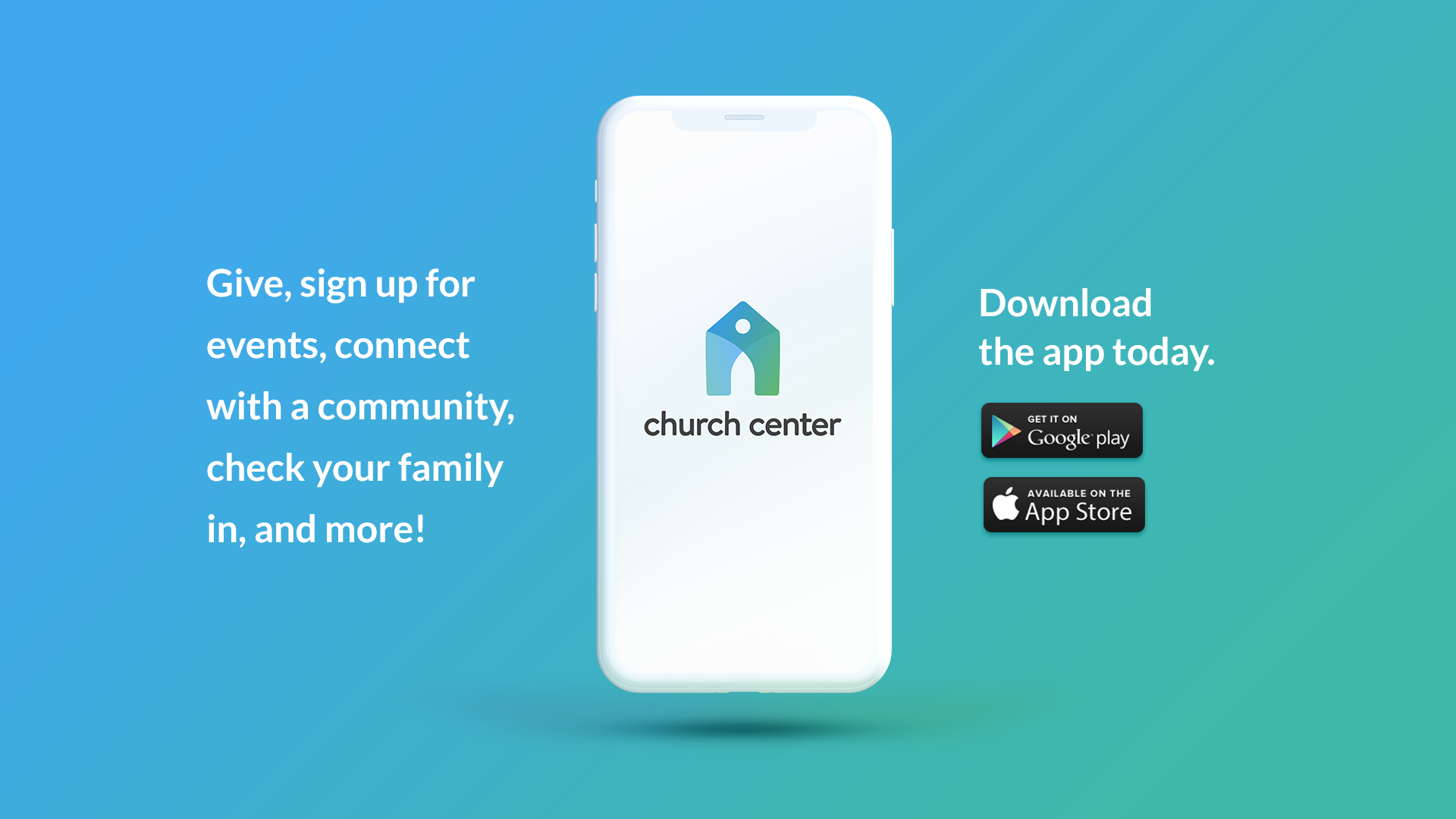Church Center Information
Church Center Information and Help
1. Key Benefits You'll Love about Church Center
- Sleek Mobile App: Access everything from your smartphone
- Integrated Calendar: See all church events at a glance
- Enhanced Directory: Connect with fellow members easily
- Simplified Giving: Manage donations and view statements seamlessly
- Group Communication: Stay connected with your ministries and small groups
To view a video that demonstrates the functions in Church Center, click "Overview of Church Center."
2. Get the Smartphone app for Church Center
You are probably already in our database, so on your device click, Get smartphone app, and then follow directions for logging in. You will have access to the following pages at the bottom of the app: Home, Give, Calendar, More (Groups, Signups). You must be invited to access the Directory, which is a security precaution.
3. Go to Church Center using a web browser on your personal (not public) computer
You are likely already in our database, so go to Church Center on the web and then follow directions for logging in. You will have access to the following pages at the bottom of the app: Home, Give, Calendar, More (Groups, Signups). You must be invited to access the Directory, which is a security precaution. You will not be logged out until after 90 days of inactivity, so DO NOT LOG IN from a public computer.
4. Ask for access to the Directory
Fill out and Submit the form, Ask for directory. Our dedicated staff will review the request before inviting you to the directory. This is to protect our members’ contact information. Expect a response within 48 hours. After receiving an invitation, click the button in the email, "Yes, share my information." That will share your information to the directory and also accept the invitation so that you can see other listings in the directory. After doing so, you will be able to edit your profile information in the church database and (separately) select what is visible to others.
5. How to edit profile and directory information and upload a photo
Below, you can watch a video demonstration or read how to do it step by step.
Watch a video demonstration:
If you want to see the video, click, Edit profile and directory info and photo. An Apple smartphone is used in the video, but comments are included about how it differs on a computer and an Android device.
If you run into snags, click Tech help please or send an email to Veril Phillips at veril.phillips@gmail.com. He will assist you!
(Step by step instructions coming soon!)
6. How to use Church Center to donate
To view a video that demonstrates how to make a donation in Church Center, click Give to CCSM. (coming soon!)
Give using the smartphone app:
- Touch Give in the bottom row of choices.
- Enter the amount you are donating.
- Click Next.
- Use the dropdown menu to select the Fund. You will see a brief description of the funds available; e.g., General, Plate, Emergency Assistance, etc.
- Click on the desired Fund.
- Use the dropdown menu to choose the frequency (One time or Regularly) and enter additional information if Regularly.
- Set up a payment method or use the dropdown menu to select a payment method entered previously.
- (Optional) Check the box, Cover the $$$ processing fee. Note: Debit cards and credit cards have fees of 30 cents plus 2.2% of the donation amount. The fee for direct bank transfers (called ACH transfers) is a flat fee of only 30 cents, regardless of amount; the first donation using ACH will take a few days to undergo a verification process, but later donations will go through more quickly.
- Click Give $$$ now.
Give using a web browser on your personal computer (not a public computer):
- Open Church Center on the web.
- Click Give in the top row of choices.
- Enter the Amount you are donating.
- Use the dropdown menu to select the Fund. You will see a brief description of the funds available; e.g., General, Plate, Emergency Assistance, etc.
- On the browser version only, you may click + Add donation to donate to more than one Fund in the same transaction.
- Use the dropdown menu to choose the Frequency (One time or Regularly) and enter additional information if Regularly.
- Set up a payment method or use the dropdown menu to select a payment method entered previously.
- (Optional) Check the box, Cover the $$$ processing fee. Note: Debit cards and credit cards have fees of 30 cents plus 2.2% of the donation amount. The fee for direct bank transfers (called ACH transfers) is a flat fee of only 30 cents, regardless of amount; the first donation using ACH will take a few days to undergo a verification process, but later donations will go through more quickly.
- Click Give $$$ now.
7. How to review your donation history
Using the smartphone app:
- Touch Give in the bottom row of choices.
- Touch the My giving button at the bottom.
- One of the choices is Donation history. When you click it, you can select Monetary Donations or In-Kind Donations. The history is provided there.
- Other choices from touching My Giving are Recurring donations, Payment methods, Notifications, Pledges, and Statements. All of these provide for review and editing.
Using a web browser on your personal computer (not a public computer):
- Click Give in the top row of choices.
- Scrolling down a short distance, click on My giving. This takes you immediately to your donation history, where you may use the dropdown menus—one to select the year and another to select Monetary donations or In-kind donations. Note: Donations made via Church Center are itemized. Donations made while CCSM used the old system are in a summarized form.
Other choices at the left are Recurring donations, Payment methods, Text2Give, Notifications, Pledges, and Statements.
8. How to use Church Center to lead a group (coming soon!)
Topics will include inviting members, chatting within the group, providing group resources, setting up group events, requesting events on main church calendar, and setting your notification preferences.
9. How to request a listing on Calendar or request a room
To request listing an event on the CCSM calendar or to request a room for a meeting or other event, you must submit a form:
Using the smartphone app or the browser:
- On the Home page of Church Center, scroll down to the button, Calendar Request.
- Enter the information.
- Click Submit.
- You will receive an email confirmation of the request that was submitted.
- Later, you will receive email communications about the review of your request.
10. How to sign up for an event
Using the smartphone app or the browser:
- Select More on the bottom row (smartphone app) or the top row (browser).
- Select Signups.
- Select the event you want to sign up for.
- This brings up a description of the event for your review.
- When ready, click the button, Register.
- Answer the questions asked. (Varies by event.)
- Click Next.
- Enter payment information (if required).
Select Register or Register and pay $$$.
11. How to turn notifications off / on
Notifications are on by default but may be turned on/off for the following types: Chat activity, New resources, Event reminders, and Attendance reminders (for leaders or those delegated to take attendance).
Notifications occur as a sound on a smartphone and as a new number in the bell icon at the top of the web browser.
Using the smartphone app (this cannot be managed on the browser):
- Click on More and go to Groups.
- Choose a particular group you are in.
Scroll down to Manage group notifications.
12. Current status of Church Center Rollout:
Giving: Full functionality for donations (history will be phased in)
Calendar: Full functionality and complete
Groups: Full functionality and phasing in more groups
Directory: Full functionality and phasing in more listings
Event Signups: Full functionality and phasing in more events soon!
Everyone is welcome to use Church Center! To ensure our members feel secure and protected, our dedicated staff personally reviews each request before providing access to the directory.
Click the button below to sign up for CCSM Church Center!